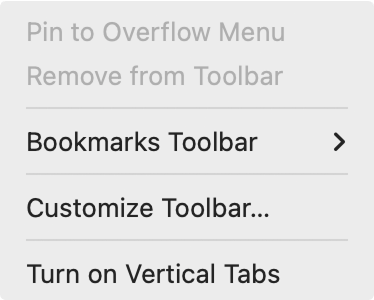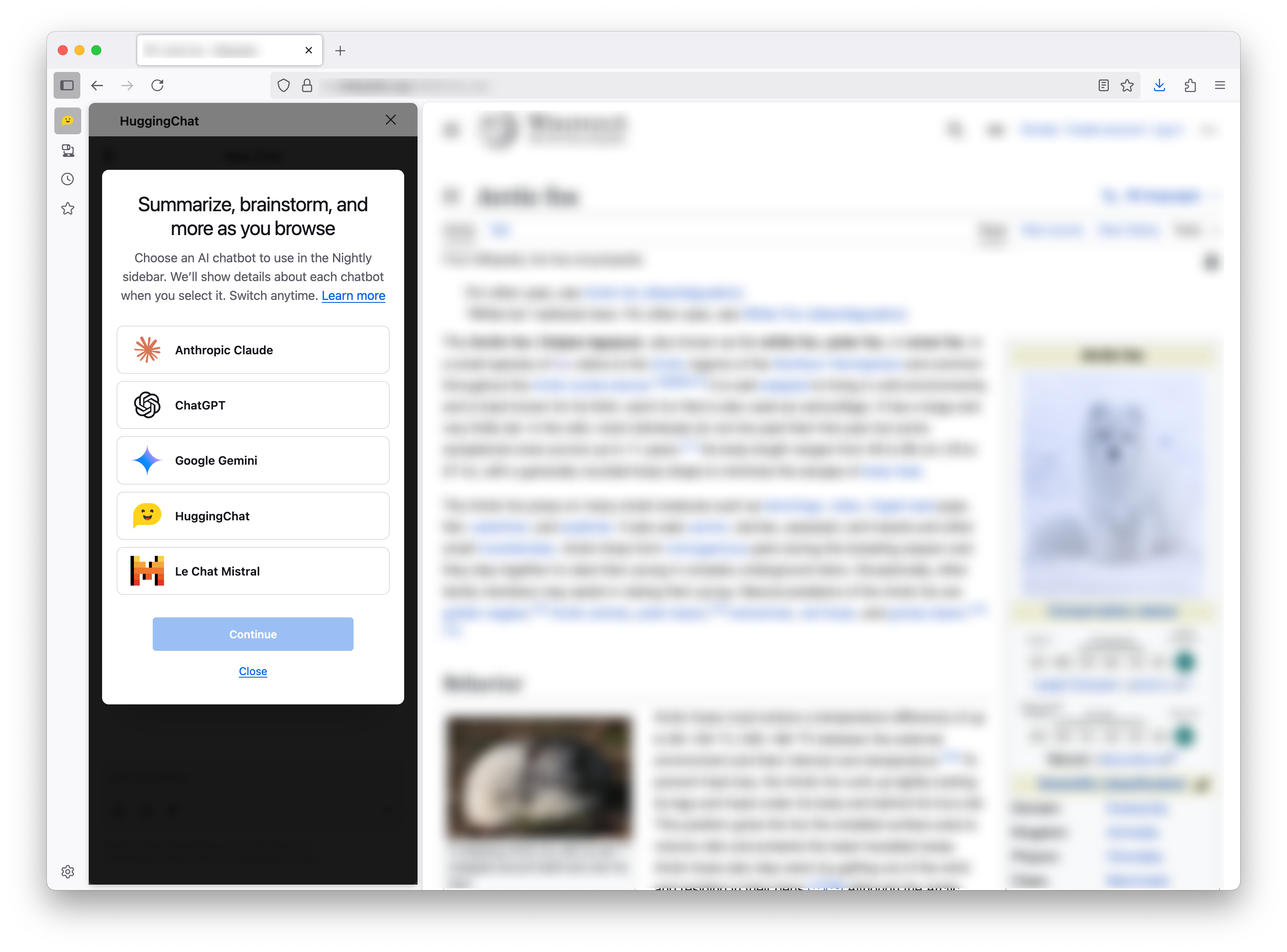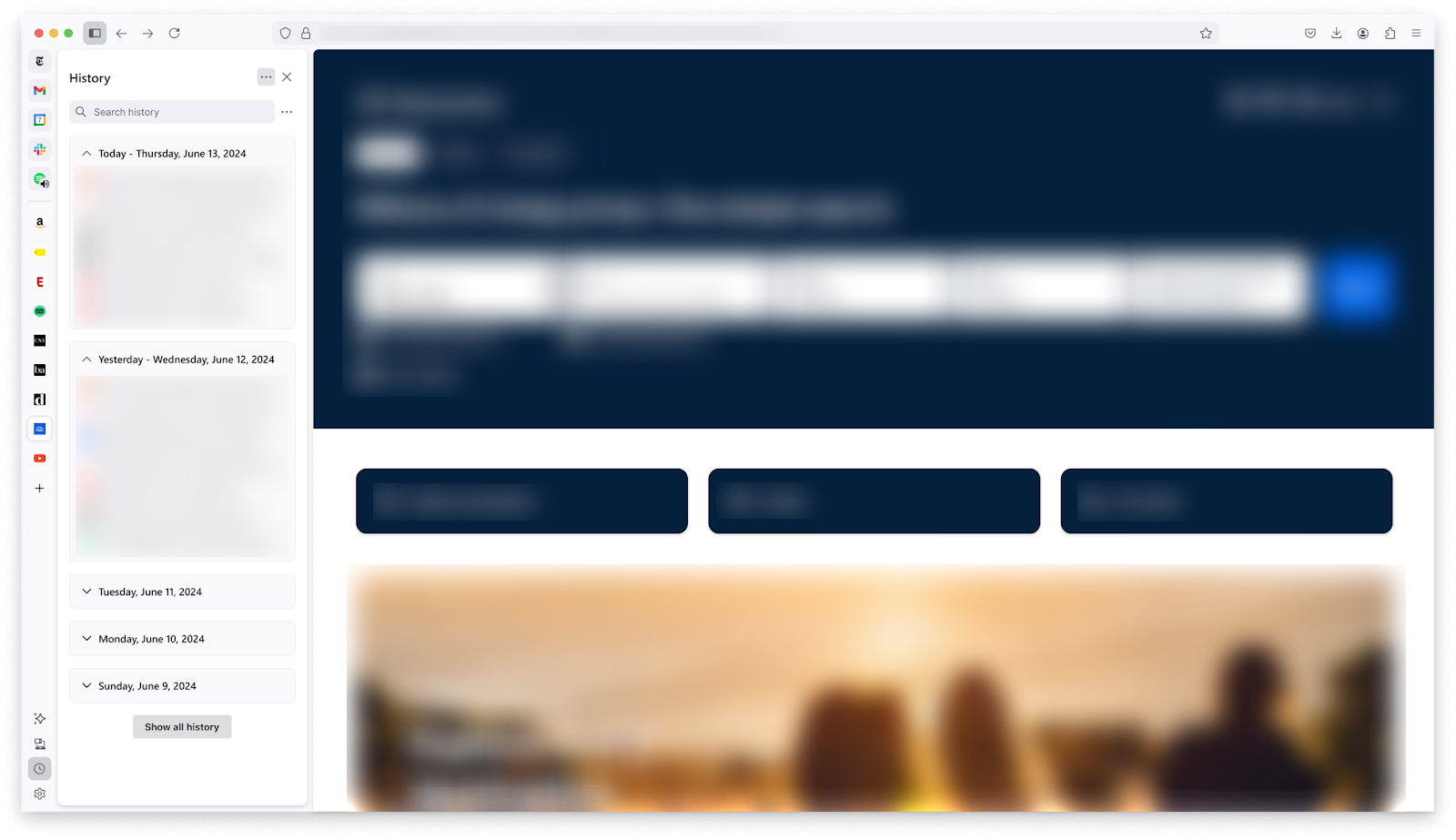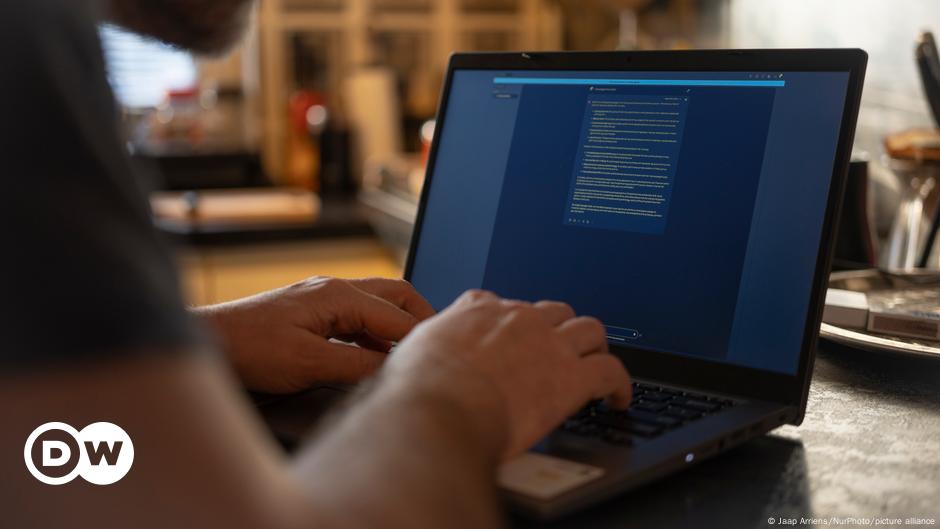Firefox - Use the sidebar to access tools and vertical tabs
Right-click on either the toolbar or tab strip. Then, select from the menu.
After you’ve turned on vertical tabs, you can turn them off from the same context menus or the Customize sidebar settings.
After you enable the sidebar or turn on vertical tabs, you can customize them anytime.
To display the Customize sidebar panel, click the gear icon  at the bottom of the sidebar. Here’s what you can customize:
at the bottom of the sidebar. Here’s what you can customize:
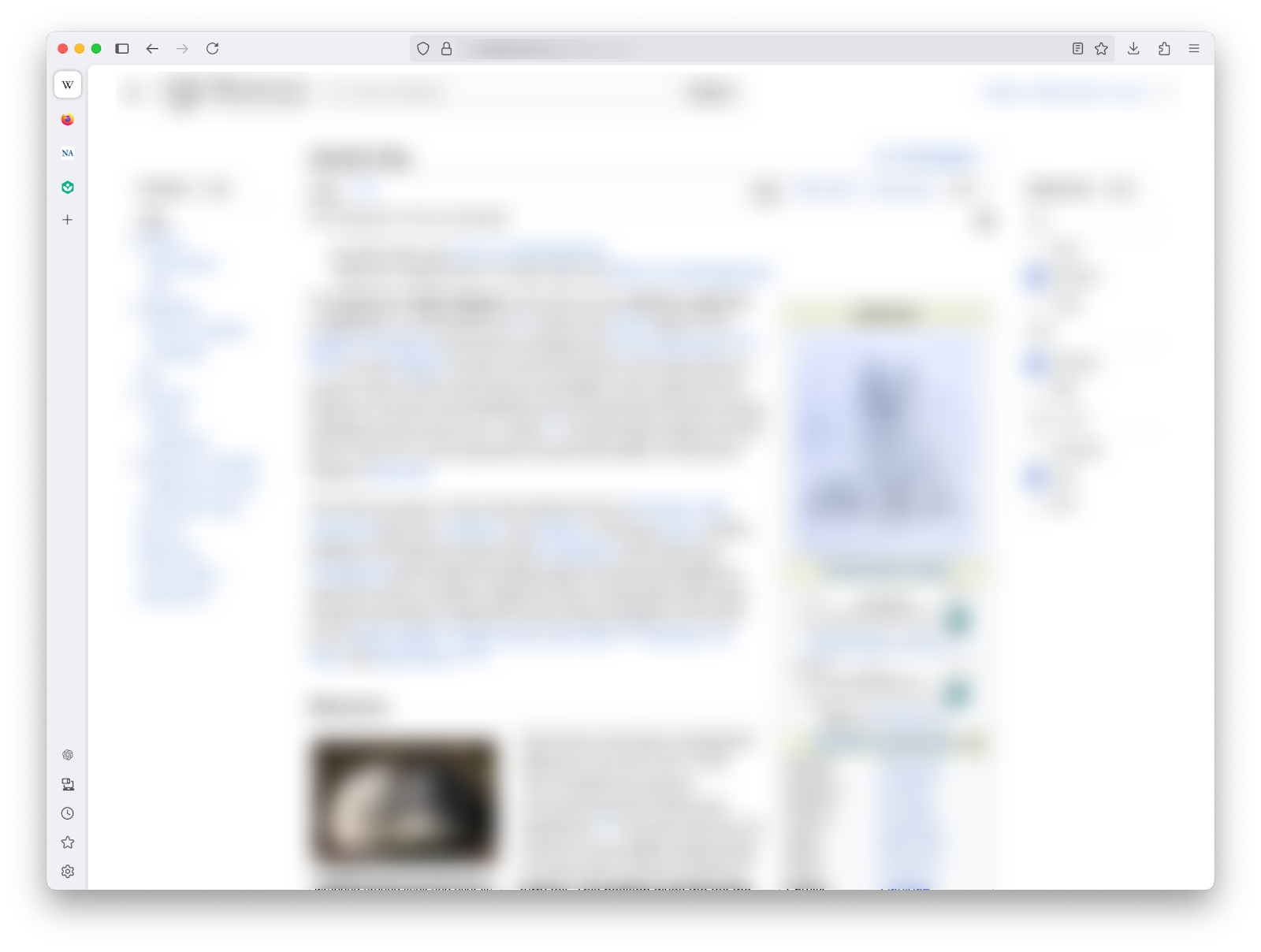
- Collapsed vertical tabs view
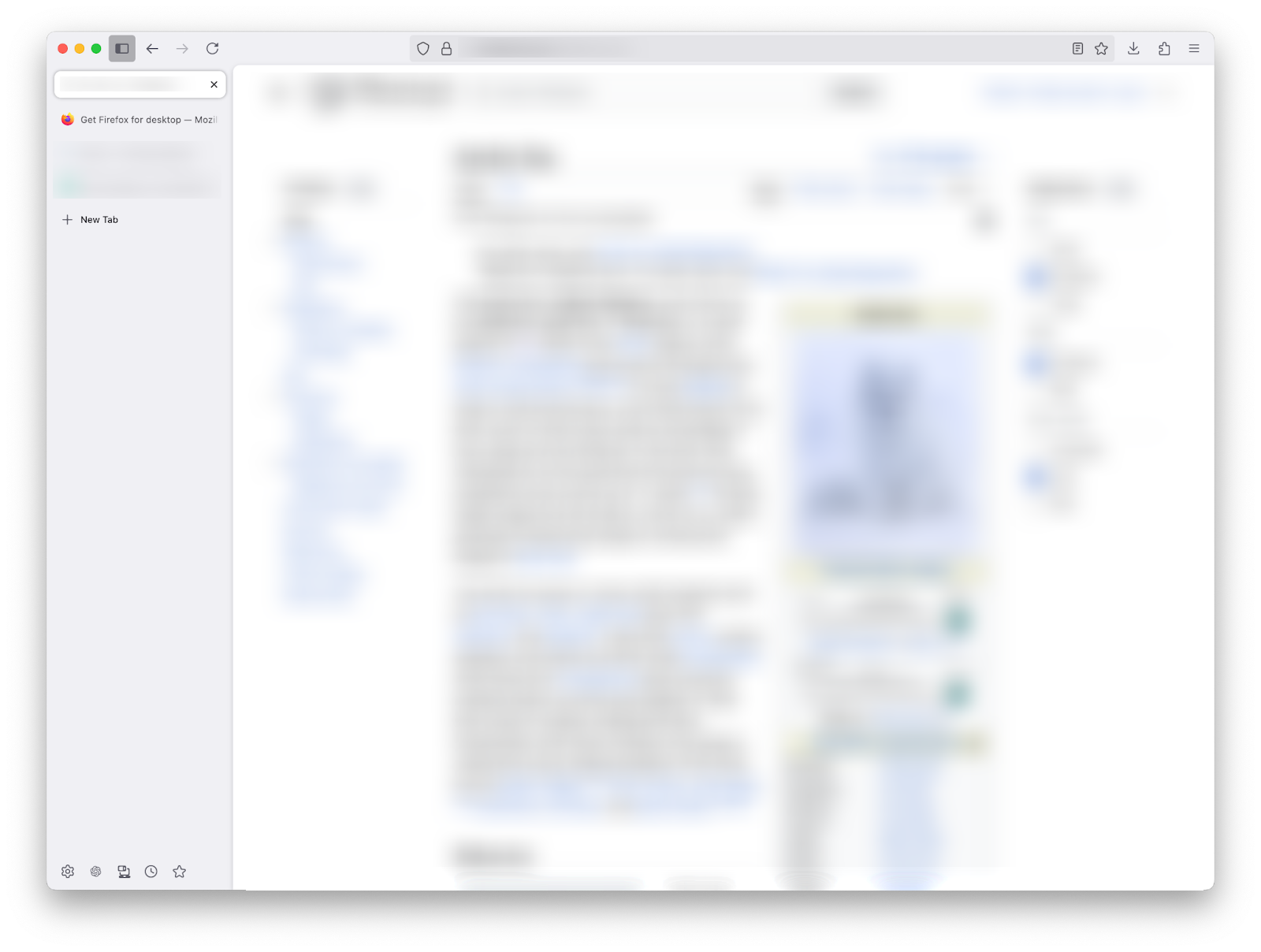
- Expanded vertical tabs view
Some tools, like the AI chatbot and viewing tabs from other devices, require additional setup.
Select the sparkle icon ![]() in the sidebar and choose a chatbot. Learn more about AI Chatbots in Firefox.
in the sidebar and choose a chatbot. Learn more about AI Chatbots in Firefox.
To view and manage tabs from your synced devices, first sign in to your Mozilla account on those devices (phones, other computers, tablets).
Select the laptop and phone button  in the sidebar to view and manage tabs that are open on your synced devices.
in the sidebar to view and manage tabs that are open on your synced devices.
To close tabs on a synced device, hover over a tab and select the ✕ button to close it. This closes the tab on the synced device. To undo the closing, select the Undo button that appears.
Select the clock button  in the sidebar or use Ctrl + Shift + HCommand + Shift + H shortcut to view your history in the sidebar.
in the sidebar or use Ctrl + Shift + HCommand + Shift + H shortcut to view your history in the sidebar.
Select the star button  in the sidebar or use Ctrl + BCommand + B shortcut to view your bookmarks in the sidebar.
in the sidebar or use Ctrl + BCommand + B shortcut to view your bookmarks in the sidebar.
Bookmark any tab by dragging it from your tab strip (vertical or horizontal) to the open bookmarks panel.
We’re working on a variety of improvements, big and small, to enhance the sidebar and vertical tabs experience. Some of our top priorities include:
Have an idea or feedback? Please reach out to us on Mozilla Connect (see What is Mozilla Connect?).
These fine people helped write this article:

Grow and share your expertise with others. Answer questions and improve our knowledge base.