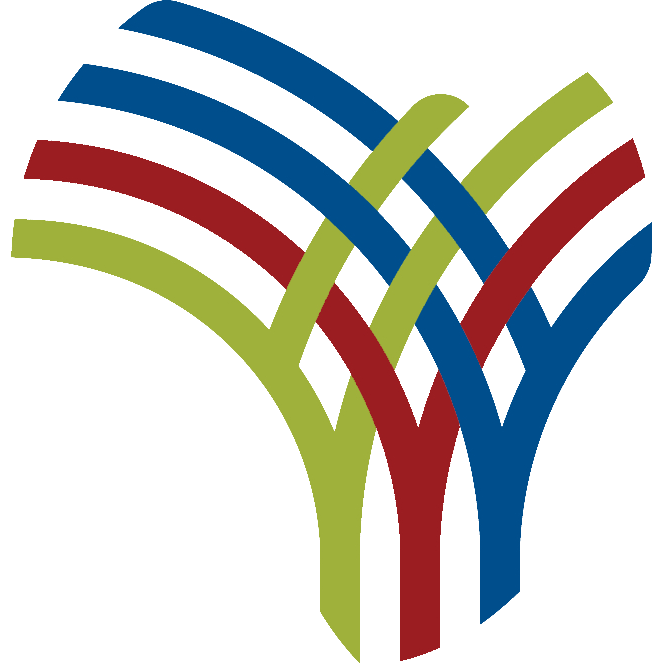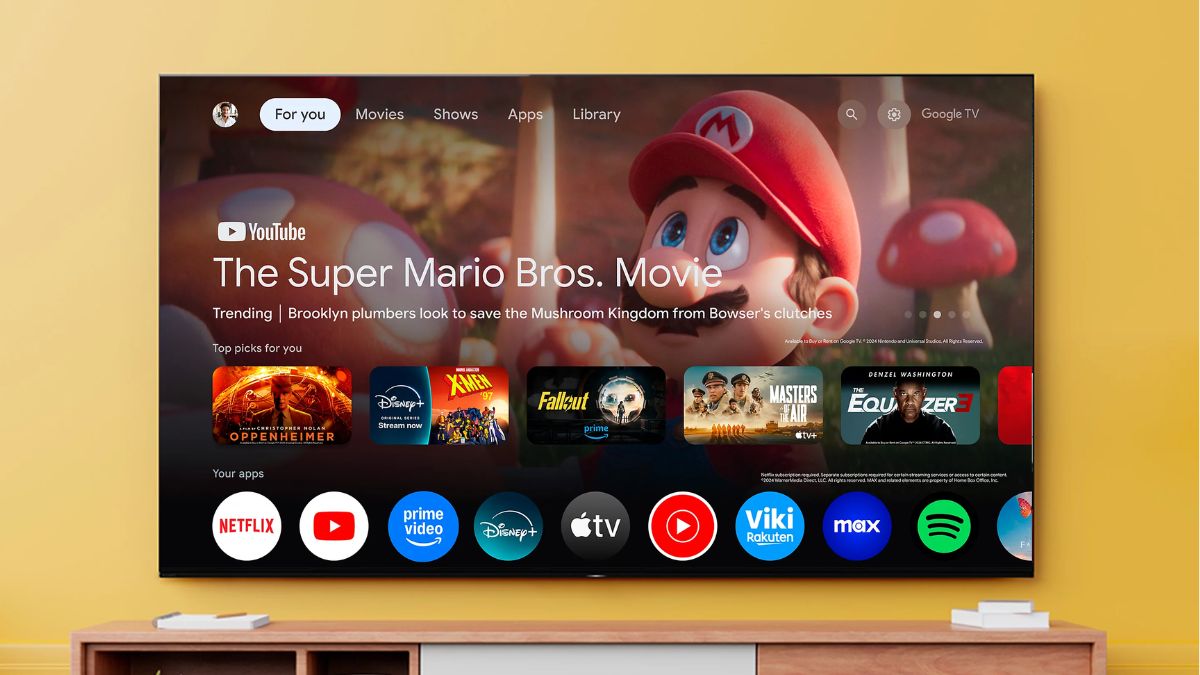Gemini is now integrated into Chrome for PCs, and it has one advantage over Perplexity

TL;DR
Google has spent the past year and a half integrating its Gemini AI assistant into as many of its services as it possibly can, but one product that has evaded Gemini integration is Chrome for PCs. While you can easily talk to Gemini in Chrome by navigating to gemini.google.com or entering @gemini in the address bar, this requires opening a new tab/window or navigating away from the current page. Today at Google I/O 2025, Google announced that it is finally integrating Gemini into Chrome for PCs, allowing you to bring up the AI chatbot on any webpage.
Starting tomorrow, Gemini in Chrome will begin rolling out to eligible users in the U.S. Once the feature rolls out, a new sparkle icon will appear in the tab strip of Chrome for Windows or macOS (Chrome OS and Linux aren’t currently supported). Click this icon to launch a dialog asking if you want to enable Gemini in Chrome; the feature is disabled by default, so you have to opt in to use it. You don’t have to download a separate Chrome extension to use Gemini in Chrome, but you do have to be running the latest Chrome Beta, Dev, or Canary release, set Chrome’s language to English, and be at least 18 years old and subscribed to either Google AI Pro or Google AI Ultra.
If you don’t see the sparkle icon in the top right but you meet the requirements to use Gemini in Chrome, you may still be able to enable the feature by opening Chrome’s settings and then navigating to the “AI innovations” tab. You may see a section for Gemini settings in Chrome. This settings page lets you toggle whether to show Gemini in your PC’s system tray/taskbar notification area, change the keyboard shortcut used to launch Gemini (Windows: Alt+G | macOS: Ctrl + G), or change whether to give Gemini access to your device’s location, microphone, and page content.
Once you’ve enabled Gemini in Chrome, you can open it by clicking the sparkle icon in the top bar, the sparkle icon in the system tray, or by entering the keyboard shortcut you defined in Chrome’s settings. Then, simply ask Gemini any question you have by typing it into the “Ask Gemini” text box. For example, you can ask Gemini to create a short summary of a recipe and then follow up by asking it questions about the recipe, like how to scale it to larger portions or how to make certain ingredient substitutions work.
Page sharing is turned on by default, which means that Gemini will use the currently focused web page as context for its answer. You’ll know it’s enabled when you see a small chip at the bottom of the chat window that shows the website’s icon and the “sharing” text. To stop sharing the current page, hover over this chip and click the X button. To start sharing the page again, click the “share current page” button that appears in the same place.
The Gemini window is anchored on top of the current page so you don’t have to click the sparkle icon or enter the keyboard shortcut every time you want to reference an answer or ask a new question. You can change tabs or even minimize Chrome while keeping the Gemini window open. Whenever you change tabs, Gemini will keep the same conversation open so you can ask a follow-up question and compare the new content with the previous tab. To start a new conversation, simply click the three-dot icon to open the context menu and then select the “start new chat” option.
Gemini in Chrome is currently missing some of the features of the Gemini web app, such as the ability to change models or use custom Gems. However, it has one key advantage over rival Perplexity’s Chrome extension: the ability to talk to Live.
In the bottom right corner of Gemini’s Chrome window, there’s a button to launch Gemini Live. Click this button to ask questions about the current web page or about anything else in a conversational manner. You need to give Gemini access to your PC’s microphone for the Live experience to work, of course.
Google’s integration of Gemini into Chrome has a lot of promise, but it’s a bit simple right now. Fortunately, Google has a lot of exciting features planned for future updates. For example, Google says that Gemini in Chrome will eventually be able to work across multiple tabs at the same time, navigate websites on your behalf, and even automate some of your least favorite tasks online.
Email our staff at [email protected]. You can stay anonymous or get credit for the info, it’s your choice.

I’m DJ Kamal Mustafa, the founder and Editor-in-Chief of EMEA Tribune, a digital news platform that focuses on critical stories from Europe, the Middle East, Africa, and Pakistan. With a deep passion for investigative journalism, I’ve built a reputation for delivering exclusive, thought-provoking reports that highlight the region’s most pressing issues.
I’ve been a journalist for over 10 years, and I’m currently associated with EMEA Tribune, ARY News, Daily Times, Samaa TV, Minute Mirror, and many other media outlets. Throughout my career, I’ve remained committed to uncovering the truth and providing valuable insights that inform and engage the public.