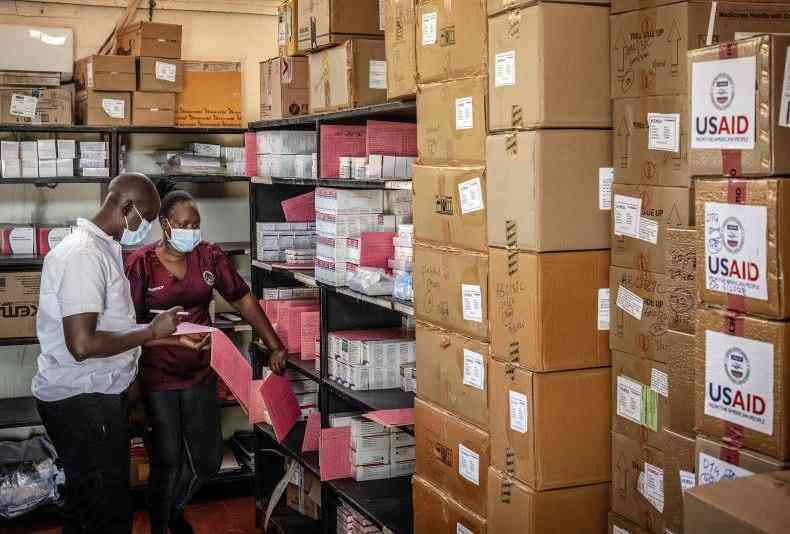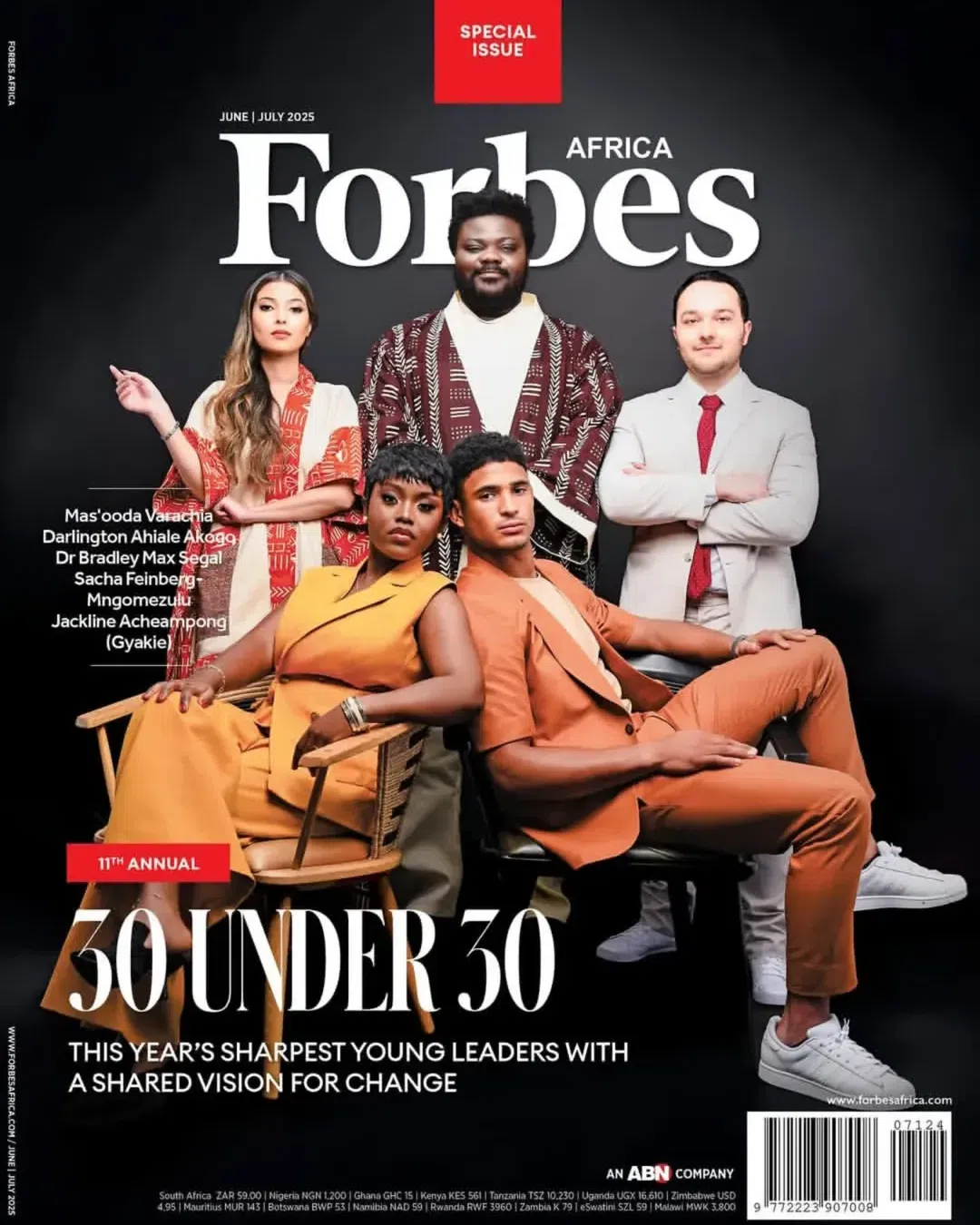AI Google Sheets Formula Generator
Google Sheets formulas can make data do amazing things, but figuring them out? That’s not always easy, especially if you’re not a spreadsheet expert. Maybe you need to crunch numbers, automate a task, or get better insights, but you’re unsure about the formula.
Here’s where the AI Google Sheets Formula Generator can help you. You type in your question, and it gives you the formula you need in seconds. Simple as that.
AI Google Sheets Formula Generator is a tool that automatically creates Google Sheets formulas based on simple language inputs. Designed for users who may not be experts in spreadsheet functions, this generator helps you quickly build complex formulas by interpreting what you want to accomplish, whether that’s summing up data, extracting information, or performing calculations across cells.
With this tool, you just describe what you need, such as “calculate the total sales for January” or “find the average of column B if column C has ‘Yes,’” and the generator translates your instructions into the appropriate formula. This saves you from manually figuring out the correct syntax or function to use, a common frustration for many spreadsheet users.
AI Google Sheets formula generator helps users create custom formulas for their specific spreadsheet needs without needing to memorise complex functions. By simply providing a few key details about what you want, the AI can instantly produce accurate formulas, making calculations and data analysis much simpler. Here’s a breakdown of how the generator works.
In the input phase, you provide the generator with information about the formula you need. This is where you specify what the formula should do, which cells it should reference, and any conditions or rules it should follow. These inputs help the AI understand your requirements, so it can produce a precise formula for your needs.
Key Input Fields:
Once you’ve added the inputs, the AI gets to work.
The generator has been trained on a large dataset of real-world spreadsheet formulas and common use cases. It uses natural language processing (NLP) to understand what you’ve typed, just like how a person would read instructions. From there, it matches your request to the most suitable functions in Google Sheets.
It doesn’t just plug in random functions. Behind the scenes, it’s been guided with carefully designed prompts and tested on many different formula types. That means it can handle even tricky logic or layered conditions with ease.
The AI then pieces everything together. It builds the formula using the right syntax, puts in your selected range, and applies any filters or rules you’ve added. The result? A clean, working formula—ready for action.
Now you get the final formula. It’s shown in plain text, ready to copy and paste directly into your Google Sheet. No cleanup needed.
You can use the formula as-is, or tweak it if you’d like to refine the results. Want to explore different versions? Just change your input slightly and generate again. The tool is flexible enough to handle that.
You can also share the formula with teammates or drop it into your spreadsheet templates. Whether you’re building reports, tracking data, or automating tasks, this output gives you a head start without having to figure out the formula from scratch.
Using the AI Google Sheets Formula Generator can save you a lot of time when you’re working with complex calculations or specific data rules. This tool is especially handy if you’re not familiar with Google Sheets formulas or simply want to speed up your work without looking up functions or syntax. Here’s a step-by-step guide on how to use it to generate accurate formulas for your needs.
Start by describing the purpose of the formula in plain language. This field is where you specify what you want the formula to accomplish.
Examples of things you might write here:
Be as clear as possible. The tool will use this information to determine which function in Google Sheets (like SUM, AVERAGE, MAX, etc.) is the best fit for your request. Keep it simple, and make sure it reflects your exact need—this will help the tool generate an accurate formula quickly.
Next, specify the exact range of cells you want the formula to operate on. This is critical because it tells the tool where to look in your spreadsheet.
Some tips for filling in this field:
Clear cell ranges help ensure that the generated formula operates on the correct data, saving you from having to adjust it manually later.
This optional field allows you to set specific criteria for the formula. Adding conditions can be incredibly useful if you only want certain values to be included in the calculation.
For example:
Conditions are especially helpful for filtering data in a specific way, like summing only positive numbers or averaging numbers above a certain threshold. This field helps the tool know if it needs to use functions like SUMIF, COUNTIF, or AVERAGEIF instead of a simple formula, based on your conditions.
Once you’ve filled out these fields, simply click “Generate.” The tool will process your input and produce a formula tailored to your needs. You’ll then receive a formula that’s ready to copy and paste into Google Sheets, customised based on the purpose, cell range, and any conditions you specified.
For instance, if you entered:
The tool might generate: =SUMIF(A1:A10, ">50")
Once you receive the formula, paste it directly into the cell where you want the result to appear. Double-check the cell range and conditions to ensure they match your data. If you need to adjust the range or the condition, you can do so manually, but the tool’s output will usually be ready to use as-is.