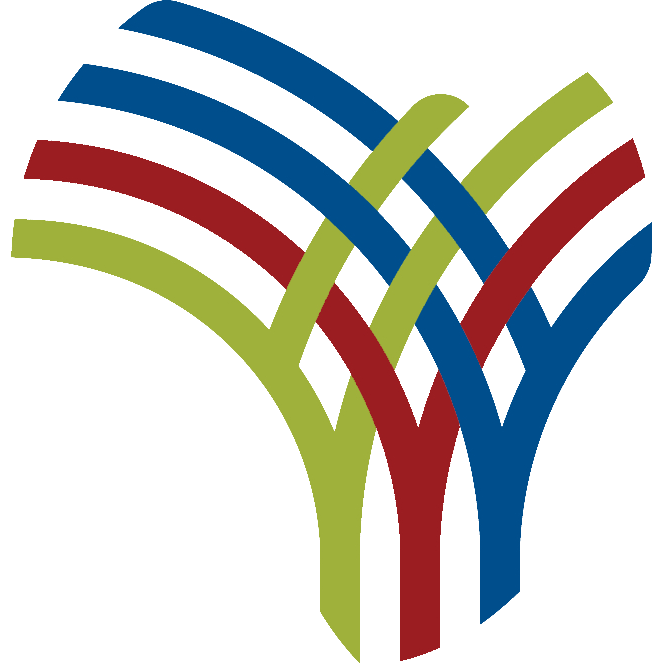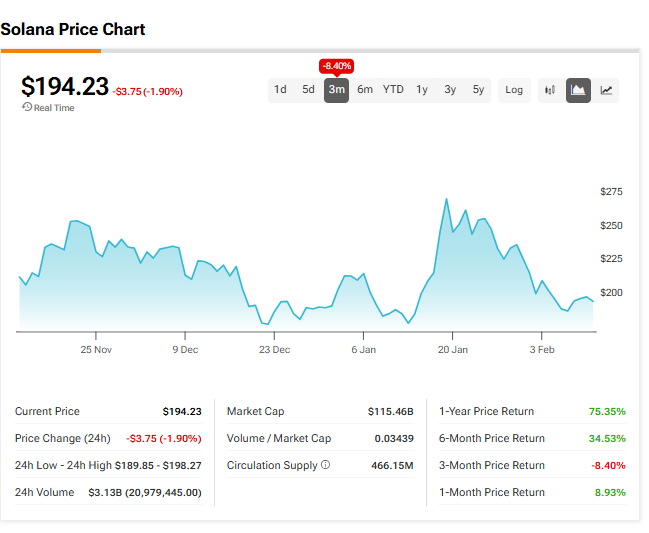Guidance: Living in the UK: applying from overseas
This guide covers the journey from making your application and getting a decision to then sharing information about your immigration status with others.
You can apply and pay for your visa online.
If you have dependants who want to come to the UK with you, the relevant GOV.UK application pages will explain whether they can come and how they can apply.
To submit a valid application, you’ll need to:
You’ll need to provide documents to support your application.
For more information, check which visa you need and view the documents required for that route.
Find out when to apply for your visa.
Get an estimate of how long it’ll take to process your application.
There is a fee for each visa. The fee depends on which entry route you apply for.
You may be able to choose to pay more to get a faster decision for some routes.
In addition to your visa fee, each family member who applies to come to the UK with you must also pay a fee.
You may need to pay the immigration health charge as part of your application.
You can only apply for someone else if, for example, a relative or your child cannot apply for themselves.
Enter the applicant’s details into the form, not your own.
If you want to change something in your application after you’ve sent it, for example a spelling mistake, or a change of circumstances, contact UK Visas and Immigration (UKVI).
You can ask to cancel (withdraw) your application. You’ll only get your fee refunded if UKVI has not started processing your application.
If you want to vary the basis of your application, you can do so at any time before a decision on your original application is made.
If you wish to vary your application, you will need to submit the correct specified form for the second application.
You’ll be asked to prove your identity as part of your application. The application process will explain how to do that.
If you have a biometric passport and a compatible smartphone, you’ll be able to prove your identity using the UK Immigration: ID Check app.
The app is free to download. Search ‘UK Immigration: ID Check’ in your app store. Check if the app is compatible with your phone.
If you do not have a compatible smartphone, you can use the app on a family member or friend’s phone. View further information on how to use the app.
You’ll need to provide supporting evidence to prove your identity. The document checklist for your application will explain what you need to provide.
If you use the app, you will not need to send your passport anywhere to be checked. Instead you’ll just need to take a picture of the photo page of your passport using your smartphone camera.
If you’ve been asked to use the app to prove your identity and you’re unable to, you’ll need to make an appointment to attend a visa application centre (VAC) to provide your biometric information (your fingerprints and a photograph).
You’ll need to make an appointment to attend a visa application centre (VAC) to provide your biometric information (your fingerprints and a photograph).
At the appointment, you’ll need to submit documents that support your application. The document checklist in your application explains what to provide.
The VAC will normally keep your passport while we process your application. However, in some locations you may be able to use the ‘Keep My Passport When Applying’ service.
Find out more about attending a VAC.
You may have to travel to get to your nearest VAC (this could be in another country).
If you’re coming to the UK for more than 6 months you might need to have a TB test.
Check if you’ll need a TB test.
If you do, you must provide a certificate showing you do not have TB with your visa application.
The applicant will need to prove their identity.
If they’ve been asked to use the mobile app, and they have a compatible smartphone, they’ll be able to use the UK Immigration: ID Check app to prove their identity.
If they’re unable to use the app, or if they’ve been asked to prove their identity at a VAC, they’ll need to attend an appointment to provide their biometric information and documents.
If you applied on behalf of a child, a responsible adult will need to accompany them to their appointment.
A responsible adult means someone aged 18 or over who can help the child with their appointment, such as a family member or teacher. You will need to give their details on the visa application.
If your application is successful, what you’ll need to do will depend on how you proved your identity.
From 31 October 2024 you will receive an eVisa. An eVisa is an online record of your immigration status and the conditions of the type of permission you have to enter or stay in the UK.
You need to create an account to get an eVisa. You’ll be notified by email with instructions on how to access it.
If your application is successful, you’ll be given an entry clearance sticker (called a vignette) in your passport, which is valid for up to 90-days from the date of its issue. This shows what you’ve been granted (for example, a Standard Visitor visa).
If the VAC kept your passport, they’ll post it to you with the vignette inside.
If you kept your passport, you’ll need to take it to the VAC to collect your vignette.
If you’re a national of Kuwait, Oman, Qatar or the United Arab Emirates and you applied for an electronic visa waiver this visa waiver is sent to you electronically (you do not receive a vignette).
If you notice an error in your vignette, you should contact your VAC immediately to correct it before you come to the UK.
If you notice an error in your vignette, you should contact your VAC immediately to correct it before you come to the UK.
Your eVisa will include the conditions of your grant of permission to come to the UK.
To see your conditions, you will need to access your eVisa. An eVisa is an online record of:
For example, your conditions might say:
You should update your UKVI account if you’ve changed your:
It is really important that you keep your details up to date to ensure you can:
You’ll receive a decision notice which will set out the reasons your application was refused.
Your decision will explain if you have the right to either an:
Your passport will be returned, if it was kept as part of your application.
When your application is successful, you’ll be told how to view your immigration status through your eVisa.
You will be able to view and share your immigration status information completely online.
This is a fully secure service and allows you to share your status with prospective employers, universities, and other organisations.
To view your status, you’ll need:
You can also use the View and Prove service to share your status with people or organisations, such as employers or universities.
This is an online service which allows people with eVisas to:
Share your immigration status.
It’s important that you keep your details up to date.
If you have online access to your immigration status information, you can update your personal information in your UKVI account, such as your contact details.
You must tell us about any changes to your personal details, such as your name and nationality. You should also tell us if any of the information displayed on your online immigration status profile is incorrect.
You will be able to check and update your personal details and register your current passport in your UKVI account. Always give yourself plenty of time to check both your personal details are up to date and your eVisa information is correct before travelling. Not doing so may mean that you are delayed or denied boarding by carriers.
You can also use the view and prove service to update your sign in details and passport or travel document details so that you can continue to access your immigration status information online.
If you are outside of the UK, you may need to apply for a temporary visa to enter the UK if:
If you need help accessing your eVisa, you can contact UK Visas and Immigration (UKVI).
Get back into your account if you’re having problems singing in.
Contact UKVI for help with:
You can find information on how we protect your personal data by reading our privacy notices:
Published 5 October 2020
Last updated 12 February 2025 + show all updates