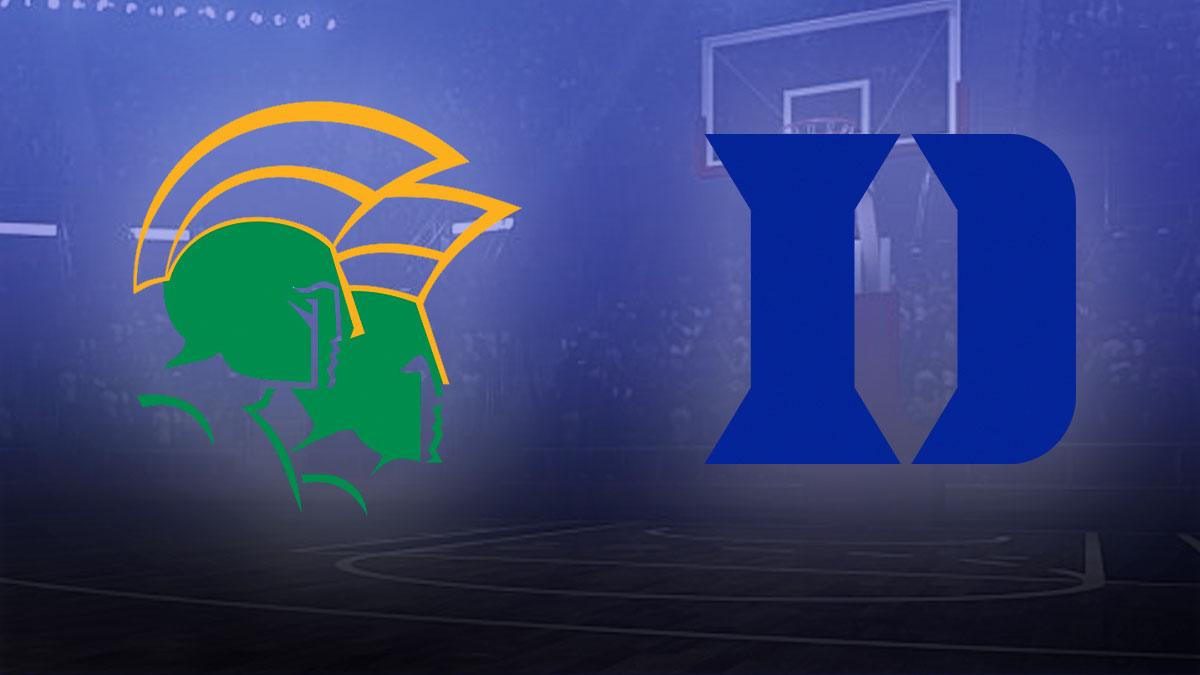How to maximize your privacy using Signal calls and chat | The Verge
When I first started using Signal, I would connect with friends using our phone numbers. Now, I use Signal to find people to interview for stories, which is why some of my social media posts and articles include a note telling folks how they can reach me on the app.
Needless to say, I’d rather not plaster my phone number all over the internet. So it’s a relief that Signal lets you create a username in order to keep your phone number private. Other people can find you on the app using that username, and they won’t be able to see your phone number. (By the way, if you’re a current or former worker for a federal science agency and want to connect, you can reach me on Signal at bqe210.91.) Even if you’re not a reporter, it can be easier to exchange a short username with someone rather than a phone number.
You can keep it mysterious and call yourself whatever you want
In Signal, you actually use two different names: a profile name and a username. As we’ve discussed, the username is what others search for on the app to find you. Once you start messaging each other, they’ll see your profile name. If your username is very different from what people usually call you, you can take this opportunity to use a nickname or real name. Or you can keep it mysterious and call yourself whatever you want.
Here are some ways you can use Signal most effectively. (And if you want to learn more about what makes Signal a more secure way to connect with people, The Verge’s Allison Johnson breaks it all down in another guide.)
When you first create a Signal account, you’ll be prompted to set a profile name and photo. If you want to change this later on:
You can also select Edit Photo to add an image.
To change your username:
Once you set a username, people can still search for you using your phone number, unless you change a separate setting. If you don’t want people to be able to find you by your phone number:
You still need a phone number to register for Signal. But last year, Signal announced that users’ phone numbers would no longer be visible to people they chat with by default.
When you open the app, there’s an icon that looks like a speech bubble similar to the Signal logo. Tap on that to see your messages.
To chat with someone new, tap on the button that looks like a pencil writing on a square. From there, you can search for a contact with their username or phone number. You can also tap on to start a group chat (which you can name as well).
I also love making voice calls on Signal — it’s a great alternative if you don’t want to leave any messages behind as evidence.
Similar to Venmo, Signal can generate a QR code that you can share to make it easier for people to find you on the app. To pull this up:
In case it makes it easier to remember who’s who on the app, you can also set nicknames for your contacts. Just navigate to a person’s profile, and tap next to an icon of a pencil. That’ll let you set the name you see when you message that person, and there’s also a field for any notes you want to jot down about this person.
It’s good digital hygiene to delete messages after a certain amount of time, and Signal lets you do this automatically. Under , tap on and then . This allows you to set a default time period for messages to disappear whenever you start a new chat with someone.
You can also create different settings for each person or group you chat with.
- Then tap to set a specific time period.
Signal includes a range of options from 30 seconds to 4 weeks from time of sending. It also lets you set a custom time for deleting messages.
For an added layer of protection, I set a screen lock on my phone and my Signal app to minimize the risk of anyone other than me seeing my messages. To set a screen lock on the app, navigate to . This option is only available on phones with Screen Lock, and not on the desktop version.
Say you want to use your Signal account on your phone and a computer or iPad, Signal lets you link multiple devices to a phone number — but there are limits. You can link up to five devices to a single phone, but you can’t link to another phone. You can’t link Android tablets either.
From Settings, tap Linked Devices to add a new device. You’ll need to download the Signal App on the device you want to link and pull up a QR code that you’ll then scan using your phone.
Once you’ve added a new device, you can choose whether you want to sync your chat and call history from the past 45 days. Keep in mind that each device you link to can create another opportunity for someone to get into your messages, so proceed with caution.